
The CPU, the “brain” of the computer, can become overloaded if it is tasked with too many processes and operations at the same time.
In these cases, the CPU at 100% problem occurs, often accompanied by a warning about full memory usage.
When the CPU is at 100%, the computer becomes very slow and “exhausted.”
A similar issue is the Disk Usage at 100% problem, which we covered in this guide: Disk Usage at 100% on Windows 11/10.
Regarding high CPU usage, even Windows 11/10 is unfortunately not immune to this issue.
From reports we receive and from the many online posts, it seems that despite increasingly powerful computers, the CPU at 100% problem is still very common.
So how can you prevent high CPU usage on Windows 11/10?
Below are 8 tips that will surely help.
1. Disable the “Antimalware Service Executable” Service
When Windows 11/10 becomes slow and the processor seems “clogged,” pressing CTRL + ALT + DEL and opening Task Manager will often show the “Antimalware Service Executable” process taking up a large portion of CPU and memory.
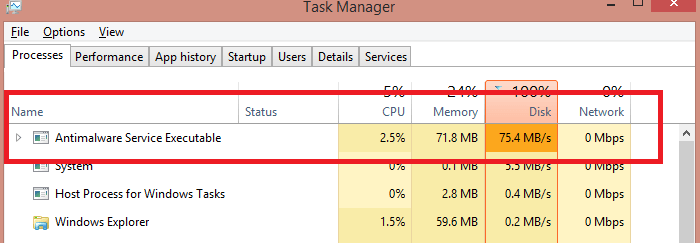
This is a Windows Defender service that protects against online threats, but it is often the main cause of CPU at 100%.
In such cases, it’s best to completely disable Windows Defender and use another antivirus/antispyware that provides protection without overloading the CPU.
2. Disable Windows Tips
Have you noticed that some tips pop up automatically in Windows 11/10?
These tips may also be causing high CPU usage.
Go to Start → Settings → System → Notifications & actions, and turn off the option “Get tips, tricks, and suggestions”.

3. Optimize Windows Performance
Incorrect system performance settings can also cause high CPU usage in Windows 11/10.
Fortunately, you can adjust these settings to optimize the system:
-
Right-click the Computer icon and select Properties.
-
Go to Advanced system settings and select System Properties.
-
Choose Settings, then Adjust for best performance, and click Apply.
-
Restart your computer.
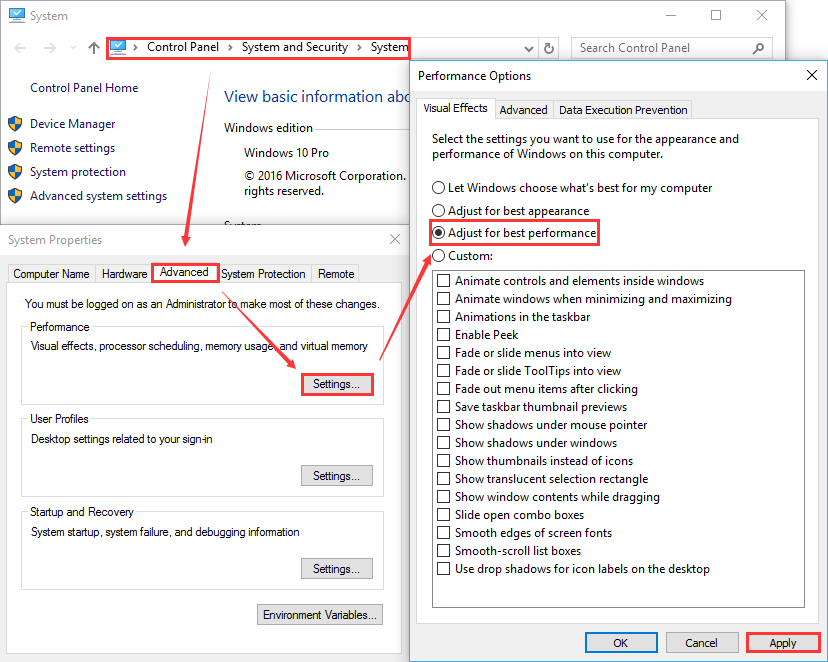
4. Defragment the Disk
To make your computer and hard disk more efficient, it is recommended to use Wise Cleaner, which can optimize and defragment the disk in Windows 11/10.

5. Disable Unnecessary Startup Programs
If CPU at 100% happens especially during startup, open Task Manager (CTRL + ALT + DEL → Task Manager) and go to the Startup tab.
Here you can disable all unnecessary programs and services that launch with Windows.
6. Set Windows Updates Manually
High CPU usage often occurs when Windows Updates start automatically.
This automatic start may overlap with other running tasks, pushing CPU usage to 100%.
How to disable automatic Windows updates:
Press Start + R → In the Run box, type:
services.msc→ Press Enter.
In the Services menu, find and click on Windows Update → Right-click → Stop.
Right-click Windows Update again → Properties → Set Startup type to Manual → Apply → OK.
After this, you can decide when to download and install Windows updates manually — avoiding unnecessary CPU stress.
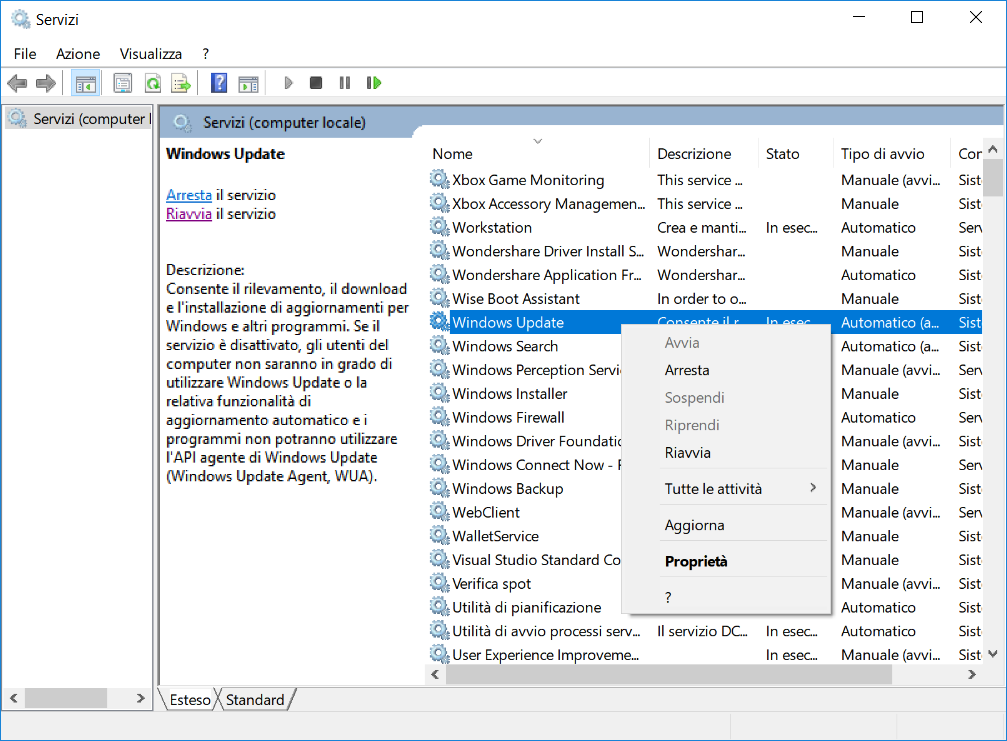
7. Update PC Drivers
Outdated or missing drivers can also cause CPU overload.
Updating your drivers to the latest version can fix compatibility issues or bugs that lead to high CPU usage.
How to update drivers:
-
Manual method (for advanced users) via system settings.
-
Automatic method using a tool like Driver Easy, which scans your PC for missing or outdated drivers and updates them.
Once installed, simply click Scan and wait for the analysis to finish.
The program will list all problematic drivers, and you can update them with one click.
8. Identify and End the Process Causing CPU at 100%
When your PC slows down and CPU usage hits 100%, open Task Manager to see which processes are consuming the most resources.
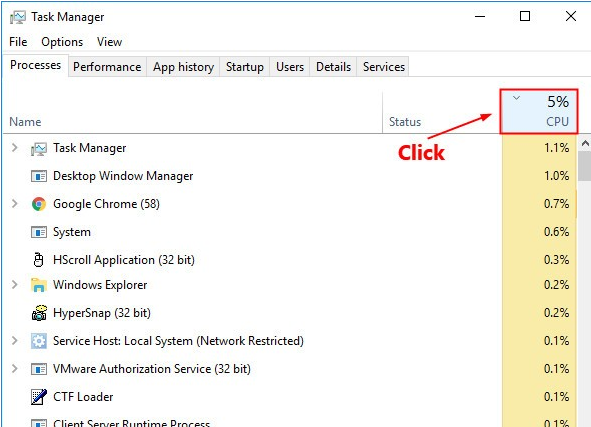
Steps:
-
Press Ctrl + Shift + Esc to open Task Manager.
Allow permission if prompted. -
Click the CPU column header to sort processes by CPU usage.
This shows which processes are consuming the most CPU. -
Before ending any process, search its name on Google to check if it’s safe to terminate.
Ending a system process can crash your computer. -
Select the high-CPU process and click End task.


