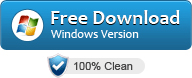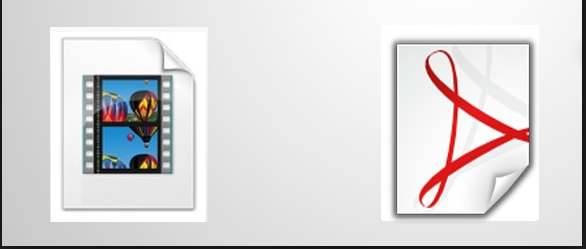
It’s certainly not a very common request, but with the spread of video content on one hand and PDF documents on the other, you may sometimes want to convert videos into PDFs so you can turn a video into a document that’s easier to share or print. We have already covered how to do the reverse — that is, convert PDFs into videos — and now we’re going to show how the “Video to PDF Converter” program works, which lets you create a PDF from a video file.
Video to PDF Conversion [How It Works]
The basic concept behind Video to PDF Converter is the “frame.” In digital video and in 2D/3D animation, a frame represents each still image that makes up the moving video. In a standard-quality video or film, 24 frames are typically needed for one second of footage.
The larger the frame size relative to the display screen, the sharper the image will appear (meaning higher resolution). Frame rate (expressed in frames per second, or FPS) is the speed at which consecutive images are displayed on a screen. The term applies equally to film, video cameras, computer graphics, and motion capture systems.
To convert a video into a PDF, the software simply extracts frames from the video (thanks to its scene detection function), converts each frame into an image, and then combines and converts all these images into a single PDF document.
How to Convert Video to PDF [Software]
Now that you have a clearer understanding of how it’s possible to convert a video into a PDF, let’s see how to use Video to PDF Converter to do this quickly and automatically. Below you’ll find the detailed steps to follow. It’s very easy and suitable for everyone, even those with little computer experience.
Step 1. Download and install Video to PDF Converter
The first thing to do is, of course, download and install the program. Below is the button from which you can download it. The software is compatible with all Windows systems.
After downloading, double-click the .exe file to proceed with the installation wizard. When the installation is complete, the program’s main interface will open automatically, as shown below.

Step 2. Import the video to be converted
Click the ADD VIDEO button and select the video you want to convert into a PDF. You can also import more than one video: the program will convert them and create a single output PDF file.

Step 3. Convert video to PDF
Before starting the conversion, there are two options you may want to enable or adjust:
-
Manually select slides before creating PDF: lets you manually choose which frames (video images) to use for creating the output PDF.
-
Scene Detection Sensitivity: a setting that lets the program automatically detect the most important scenes in the video. Increasing this value will result in fewer frames being extracted, so the final PDF will have fewer pages. Decreasing the value will capture more frames.
To start the conversion, simply click the Create PDF button in the lower-right corner. During the process, you’ll see a progress bar at the bottom. Wait until the process finishes.
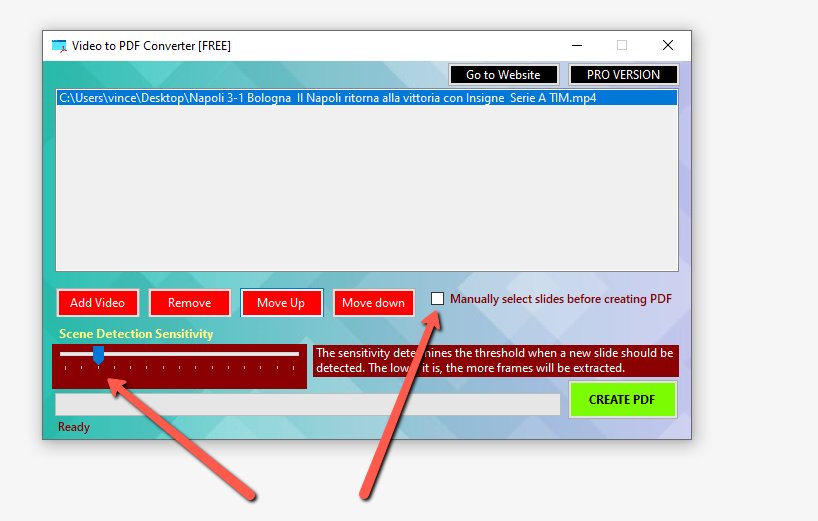
If you’re using the free demo version of the program and the number of extracted frames exceeds 30, the software will display a message indicating that it will only keep the first 30 frames (so the final PDF will have a maximum of 30 pages). To remove this limitation, you’ll need to purchase the PRO version (by clicking “Pro Version” at the top of the program).
When the conversion is complete, you can open the created PDF file and check the result.
If you’re not satisfied with the “automatic” conversion — for example, if some images are unappealing or there are duplicates — we recommend selecting the manually select slides before creating PDF option.
Then click Create PDF again. Before the PDF is generated, you’ll be able to delete any images you don’t want. A folder will open showing all extracted frames, where you can view and remove unwanted ones.
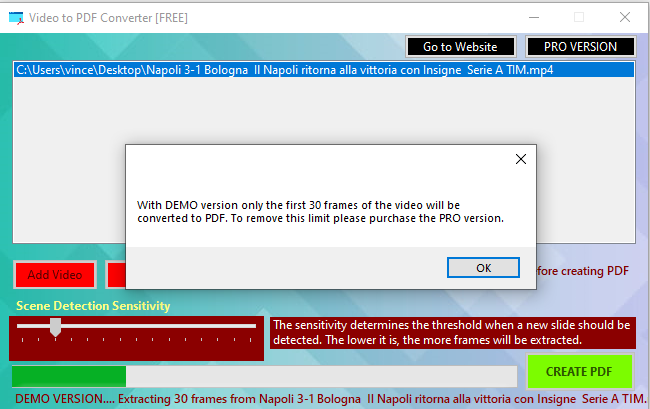
Once you’ve removed the unwanted frames, you can proceed to save the final PDF with only the selected images remaining in the folder.