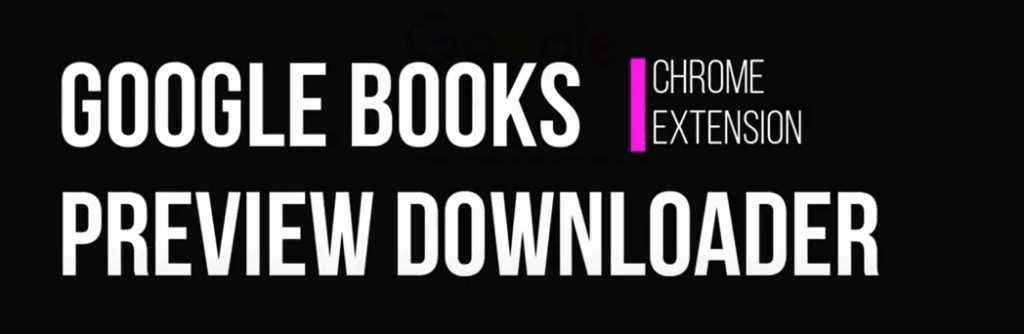
Google Books is one of the largest digital libraries in the world. It offers millions of titles with previews that allow readers to explore chapters, search for keywords, and get a taste of a book before buying. While this is an amazing resource for students, researchers, and book lovers, one limitation is that the preview is online-only. Sometimes, you might want to read offline, highlight, or archive a specific preview for study or reference.
That’s where this guide comes in. Below, we’ll cover two main methods:
-
✅ Using a browser extension that automatically scans and exports previews to PDF.
-
🖼️ Using the manual screenshot method, where you capture each page yourself and combine them.
Let’s dive in!
⭐ Method 1: Using an Extension (Recommended)
The easiest way to save a Google Books preview as a PDF is by using a dedicated browser extension like “Save Google Books Preview as PDF“. This tool automates the process, saving you hours of manual work.
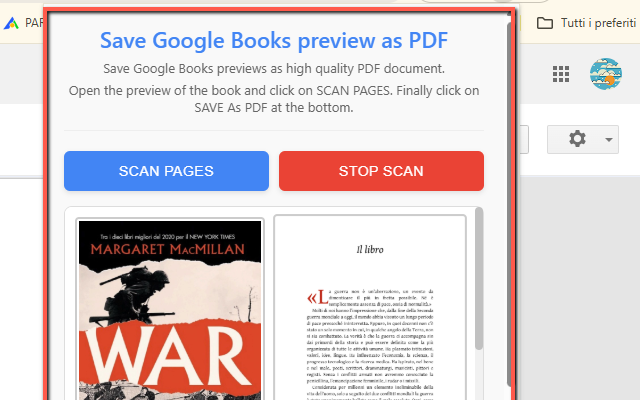
It’s very simple to use.
- Install the extension and open the book in preview mode
- Click on SCAN PAGES and wait that all pages are correctly captured, or click STOP to stop the process
- Click at the bottom on SAVE AS PDF button to save the book as PDF and save it into the Downloads folder of your PC.
Video Tutorial
🔑 Features of the Extension
-
Automatic Scanning 📖: Detects all preview pages and collects them.
-
Order Preservation 🔢: Ensures that pages appear in the correct sequence.
-
PDF Export 📝: Instantly generates a clean PDF file you can save, print, or annotate.
-
User-Friendly 🎯: Just open a book preview, click scan, and you’re done.
This method is particularly useful for:
-
Students preparing for exams ✍️
-
Researchers collecting references 🔬
-
Readers saving rare or hard-to-find material 📕
⚠️ Important Note: The extension can only save what’s already available in the preview. It doesn’t unlock or bypass restrictions, so full copyrighted books remain inaccessible. Always respect copyright laws and use the saved previews for personal or educational purposes only.
⭐ Method 2: Manual Screenshot Method
Not everyone wants to use an extension—or maybe you’re on a device that doesn’t support it. In that case, you can still save a Google Books preview manually by taking screenshots of each page. While it’s slower, it works everywhere.
Step 1: Open the Preview
Go to Google Books and search for the title you’re interested in. Open the book and start at the first available preview page.
Step 2: Take Screenshots
-
On Windows: Press
PrtScnor use Snipping Tool / Snip & Sketch. -
On Mac: Press
Shift + Command + 4to capture a selected area. -
On Chrome OS: Press
Ctrl + Shift + []]]to capture a window or area.
Save each page screenshot in order (e.g., page1.png, page2.png, etc.).
Step 3: Scroll and Repeat
Click the right arrow or navigation button in Google Books to move to the next page. Continue taking screenshots until you’ve captured all the preview pages you need.
Step 4: Combine Screenshots into a PDF
Once you have all the screenshots, you can merge them into a single PDF using:
-
Online tools like SmallPDF, iLovePDF, or PDF24.
-
Software like Adobe Acrobat, Preview (Mac), or PDFsam.
This way, you’ll end up with a PDF version of your captured pages.
💡 Pro Tip: To make the PDF look more professional, crop the screenshots so only the page is visible—removing extra browser UI.
⚖️ Pros & Cons of Each Method
| Method | Pros ✅ | Cons ❌ |
|---|---|---|
| Extension | Fast, automatic, preserves order, direct PDF export | Requires installation, works only on supported browsers |
| Manual Screenshots | Works everywhere, no installation needed | Slow, repetitive, requires extra step to merge images |
👍 Which Method Should You Choose?
-
If you need to save many pages quickly, the extension is the best option.
-
If you only need a handful of pages or are on a restricted device, the manual screenshot method works just fine.
Both approaches allow you to create a personal offline copy of Google Books previews, making research and studying more efficient.
🔒 A Word About Copyright
It’s important to remember that Google Books previews are provided under agreements with publishers. They are meant to help readers decide whether to buy or borrow the book. Downloading and sharing entire copyrighted works without permission may violate laws.
That said, saving previews for personal study, annotation, or research is generally considered acceptable fair use. Always be mindful of how you use the material and support authors by purchasing the full book when possible. 💙
🎉 Final Thoughts
Google Books is a treasure chest of knowledge 💎, and sometimes you just need a way to access previews offline. Whether you use an automatic extension or the manual screenshot method, you can create your own PDFs and make your study life easier.
So the next time you discover a valuable resource on Google Books, you’ll know exactly how to save it for later. Happy reading, and happy studying! 📖✨
