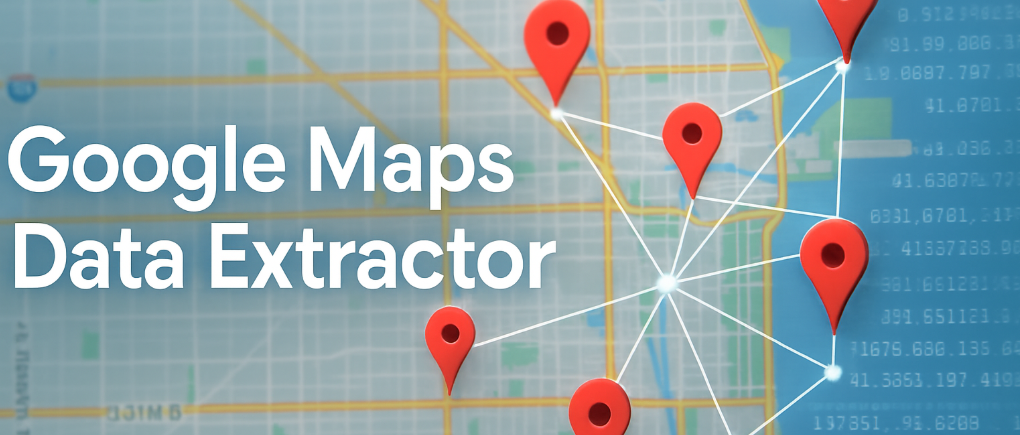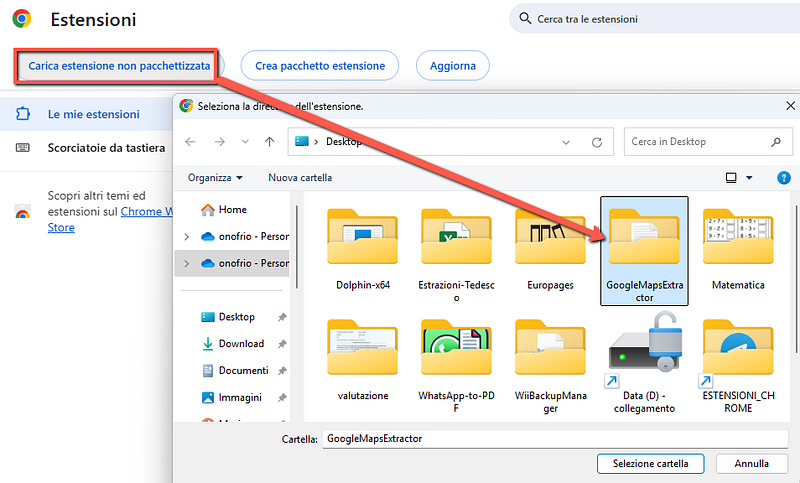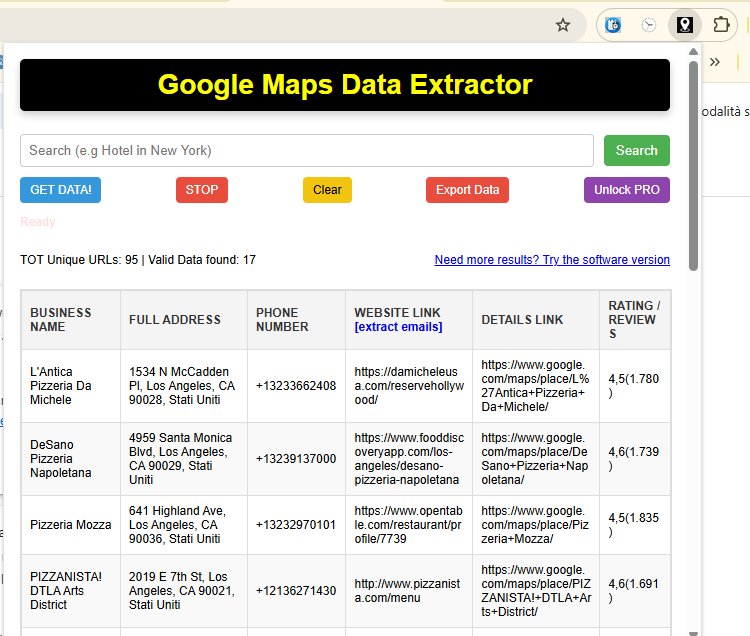How to scrape data and email from Google Maps with G-Business Extractor [PC/MAC SOFTWARE]
Google Maps is certainly the largest database in the world when it comes to business data. On google maps there are all kinds of commercial activities and even freelancers. Regardless if you are looking for restaurants, pharmacies, manufacturing industries, doctors or hotels, on Google Maps you will surely find all the data you are looking for, and divided by location.
For those who want to do marketing, Google Maps becomes a reference tool because it allows you to see which and how many businesses of a particular type are present in a location. But is there a way to extract business data from Google Maps, such as company name, email address, telephone, fax, and so on? The answer to this question is yes.
Do you want to extract data from google maps on your PC? Do you want to save on Excel all the information that google maps contains such as: company name, telephone number, address, email, map url, coordinates, etc? The solution for all this is called G-Business Extractor
Created with the latest technology you can create your own contact list in seconds. You can search by any category, such as restaurants, cafes, clubs, hotels, and any place, city, province, and even country.
You can use zip codes to get more specific and targeted results. Now you will be able to gain insight into valuable business information, establish business contacts and be productive like never before.
How to extract data (email, phone numbers) from Google Maps with G-Business Extractor
Here is a detailed guide on how to use this software for this purpose. First you need to download the program and install it on your computer. The program is compatible with all Windows versions (Windows 11 included) and also macOS. To download the program go to the official download page.
After downloading the .exe file (on Windows) or .dmg file (on Mac), double-click on it to proceed with the installation. Once started you will see the following main screen:

Note: On Mac to make the program works it is needed to install Mozilla Firefox.
At this point you have to choose what to search for and the location. Click on ADD at the top left, in the “Categories” section to search for the type of company to search for (eg pizzerias, pubs …). In our example, suppose we want to search for “restaurants”:

On the right, in the “Locations” section, click on the ADD button to select the area, or city, or province or region in which to search (in our example we have entered the city of Rome as a search area):

Once you have decided what and where to search, click on the GET DATA button at the top to start the search. You can stop the search at any time by clicking on the STOP button. At the end of the search you will see all the results (category name, business name, address, city, email address, website url, phone number, map link) in the central program screen, as shown below:

Click on the SELECT ALL button and then click on the EXPORT button to proceed with the extraction of the data in an excel file.
NB: In the DEMO version of the program export is disabled
In order to have the EXPORT functionality enabled, it is necessary to purchase the program license. To do this, from the program, click on the button at the top of “Buy Full Version”
Here is a short Video Tutorial that shows how G-Business Extractor works: