Managing media files in WhatsApp chats and groups can be cumbersome, but there are efficient methods if you want to save and download all those files to your computer (Windows or Mac). Here’s an in-depth guide that illustrates the different strategies for downloading all the files (photos, videos, and other media) from your WhatsApp chats or groups.
1. Using WhatsApp Web
WhatsApp Web is one of the simplest tools for managing files in your chats. Once logged in, you can download media files one at a time directly from the chat window. However, to save time, you can try bulk download techniques.
Step-by-step guide:
- Open WhatsApp Web and log in by scanning the QR code.
- Select the chat or group containing your media.
- Click the menu icon (three dots) in the top right of the chat and select “Media, Links & Documents.”
- Scroll through the media section to download the files you need.
This method allows you to manually download multiple files without installing any additional software. The only downside is that you’ll have to manually select each file before downloading.
2. Using a chrome extension
There is a very interesting extension for Chrome called “WhatsApp Media Downloader” that simplifies the process of bulk downloading all the media files in a WhatsApp chat or group. This extension scans the chat for all images and videos and automatically downloads them to your computer. The steps below will guide you through this process:
a) Installation
First download the Chrome extension from this link: https://chromewebstore.google.com/detail/wa-media-downloader/ifbnofcpgmmnbollmkjpckdpjcadfnie
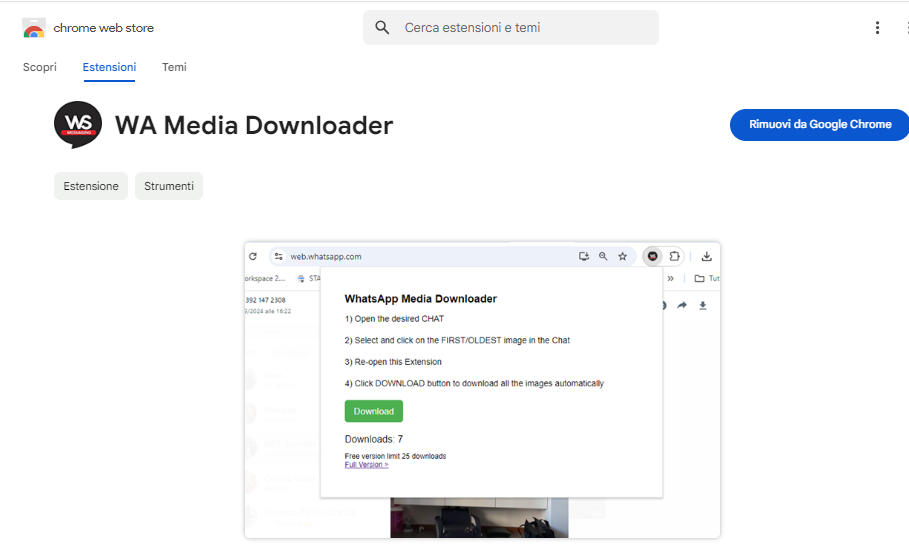
b) Open WhatsApp Web
Log in to WhatsApp Web and go to the chat or group from which you want to download media. Scroll up in that chat or group until you find the first media file you want to download (from there, all files will download automatically).
c) Activate the extension
Click the extension icon in the Chrome toolbar and start the download process. You can monitor the progress, and the files will be saved in your Downloads folder.

VIDEO TUTORIAL
3. Using WhatsApp Backup and Third-Party Apps
Another solution to download all files from a WhatsApp group or chat is to use WhatsApp’s backup feature in conjunction with third-party apps. By backing up your WhatsApp data to Google Drive (Android) or iCloud (iOS), you can recover all your media files.
How to:
Back up your WhatsApp data by going to Settings, selecting “Chats,” and choosing “Chat Backup.”
Use a third-party app like “Backup Extractor” to extract media files from the backup file. This method is especially useful if you want to save all your media files without opening each chat.
Apps are available for both Android and iOS users to help you extract media files from backups and organize them efficiently.
4. Automated Tools for Group Media Extraction
If you have multiple groups and chats, media management becomes tedious. Tools like “WSTool” allow for large-scale media extraction. These tools are designed for professional or business users where WhatsApp is the primary communication channel. They automatically scan and extract all media files from selected chats or groups.
Advantages:
Automates the download process.
Provides a clean interface for managing multiple chats and media files.
Disadvantages:
Some tools may require a subscription for full access to their features.
5. WhatsApp’s Native Export Feature
Another simple method to download all files is to use WhatsApp’s native chat export feature. While this method includes text and attachments as a zip file, it can be a quick and easy way to archive media on your computer.
How to Export:
1. Go to the chat you want to export.
2. Tap the chat options (three dots or menu button).
3. Select “More” and then “Export Chat”.
4. Choose to export with or without media (select “with media” for media files).
5. Save the zip file to your preferred location, then extract it to access all the media files.
This method works well for smaller chats but may not be ideal for large groups with hundreds of files.
