INDEX
How to Extract all Email Addresses From Gmail
How to Extract all Attachments from Gmail Account in Bulk
How to extract all URLs / Links from Gmail conversations
Extract all Email Addresses From Gmail
Email addresses serve as valuable contact information for networking, marketing, and business communication. For professionals or businesses that frequently receive numerous emails, manually extracting email addresses from Gmail can be a time-consuming and tedious task. Fortunately, there are modern solutions that automate this process, allowing users to quickly compile a comprehensive list of email contacts. One of the most effective tools available for this purpose is Inbox Email Collector, a powerful Chrome extension specifically designed to extract email addresses from your Gmail inbox with ease.
Introduction to Inbox Email Collector
Inbox GMAIL Email Collector is a robust and efficient Chrome extension built for the sole purpose of streamlining the email extraction process. Unlike many similar tools, this extension not only collects email addresses from the senders of emails in your inbox but also digs deeper by scanning the entire conversation history within Gmail. This makes it an incredibly useful tool for anyone looking to build or update a contact list or identify potential leads from past communications.
Here is a video tutorial that shows how it works:
Let’s delve into some of the core features and functionality that make Inbox Email Collector stand out from other options.
INSTALL INBOX EMAIL COLLECTOR DAL CHROME WEB STORE
How to Get Started
Using Inbox Email Collector is as simple as installing the Chrome extension and granting it permission to access your Gmail inbox. After installation, the tool’s operation is entirely automated. Once it has completed the extraction process, you’ll be able to save the list of email addresses in a .txt file on your device, ready for future use.
Step-by-Step Guide:
- Install Inbox Email Collector from the Chrome Web Store. INSTALL INBOX EMAIL COLLECTOR DAL CHROME WEB STORE
- Open your Gmail account and activate the extension.
- Let the extension automatically scan your inbox. You can select “AUTO EXTRACTION” box if you need to automatically scan all inbox pages of GMAIL and not only the first one.
- Once complete, save the extracted email addresses as a .txt file for future use.
- Open your Gmail account and launch the extension.
- Let the extension automatically scan your inbox.
- After completion, save the extracted email addresses to your device.
Key Features and Benefits of Inbox Email Collector
- Extract Emails from Multiple Locations
What makes Inbox Email Collector unique is its ability to extract email addresses from various parts of your inbox. It can scan not only the senders’ addresses but also email addresses found within the body of conversations. This capability is especially helpful for those who need to gather contacts that have been forwarded or mentioned in the text, as these are often missed by basic email extraction tools that only target senders. - Comprehensive Scanning of Gmail Conversations
The extension isn’t limited to just a few pages of emails or the most recent exchanges. Inbox Email Collector has the capacity to scan through your entire Gmail account, regardless of how many pages of emails you have. Whether it’s the first email you received years ago or something more recent, the extension can effectively locate and extract all the necessary email addresses without requiring manual page-by-page processing. - Automatic and Hands-Free Operation
One of the standout features of Inbox Email Collector is its completely automatic operation. Once the extension is installed and activated, it goes to work scanning your inbox and extracting emails without requiring ongoing manual intervention. This automation saves significant time and effort, allowing users to focus on other important tasks while the extension does the heavy lifting. - Email Extraction from Body of Emails
While many similar tools only target sender information, Inbox Email Collector takes things a step further. It combs through the content within each email thread and extracts email addresses from the email body itself. This feature is especially valuable for gathering contact details from emails that include multiple recipients, carbon-copied (CC) individuals, or addresses mentioned within the content of the message. - Simple Export of Extracted Emails
Once the extension has completed its scan, users can easily export all captured email addresses to their computer in a simple text file format (.txt). This format ensures compatibility with a wide range of applications, from customer relationship management (CRM) software to email marketing platforms. The exported list can also be quickly reviewed and edited as needed. - User-Friendly Interface
Despite its powerful functionality, Inbox Email Collector is extremely user-friendly. Its simple and intuitive design ensures that even those with minimal technical expertise can easily install and operate the extension. The straightforward interface guides users through the process step by step, making email extraction an accessible task for everyone.
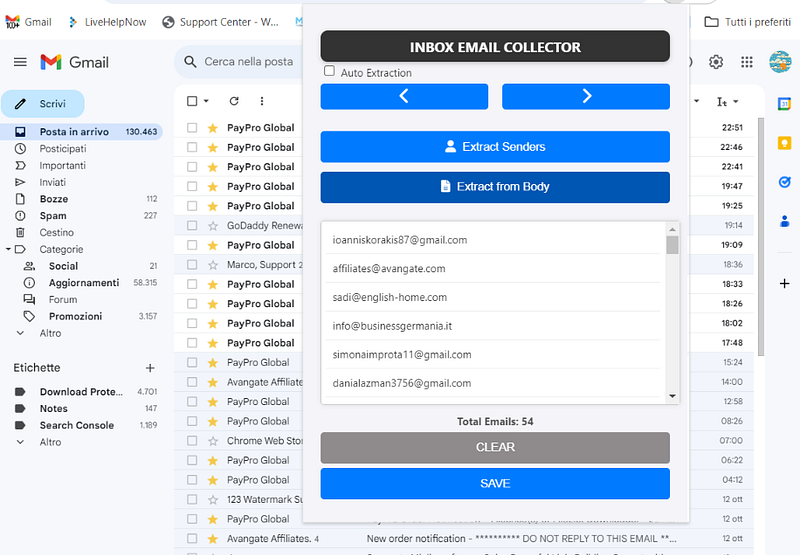
Applications of Inbox Email Collector
The ability to automatically collect and export email addresses opens the door to various use cases across different industries:
- Lead Generation: Businesses looking to generate leads can use the extension to capture contact details from past conversations and inquiries.
- Networking: Professionals can compile email lists for networking purposes or following up on old conversations.
- Marketing Campaigns: Email addresses collected with the extension can be easily imported into email marketing platforms to target new or existing customers with relevant offers and information.
- Customer Outreach: Companies can build and maintain an up-to-date list of customer emails to send newsletters, updates, and promotions.
Extract all Attachments from Gmail Account in Bulk
Managing email attachments can be a daunting task, especially when your Gmail inbox is overflowing with important files scattered across numerous messages. Manually downloading attachments is time-consuming and inefficient, particularly if you’re dealing with a large volume of emails. Thankfully, there are software solutions that simplify this process. One such powerful tool is the Gmail Bulk Email and Attachments Extractor.
In this article, we’ll explore how to extract all attachments from your Gmail account in bulk efficiently.
Why Extract Gmail Attachments in Bulk?
Extracting Gmail attachments in bulk can significantly streamline workflows for professionals, students, and anyone who frequently deals with file-heavy email correspondence. Here are a few key reasons why you might want to do this:
- Save Time: Avoid manually searching for emails with attachments and downloading them one by one.
- Organize Files: Consolidate attachments into a single folder or directory for better file management.
- Free Up Storage: Gmail accounts have a storage limit, and attachments can take up significant space. Extracting and storing them externally helps manage this limitation.
Challenges of Manual Attachment Extraction
While Gmail offers options to filter emails with attachments, manually downloading them remains tedious. Common challenges include:
- Time-Consuming: Manually downloading each attachment from hundreds or thousands of emails is impractical.
- Error-Prone: Missing important files or duplicating downloads can easily occur.
- No Batch Options: Gmail does not provide a native feature to bulk-download attachments from multiple emails.
This is where specialized software like Gmail Bulk Email and Attachments Extractor becomes invaluable.
Introducing Gmail Bulk Email and Attachments Extractor
The Gmail Bulk Email and Attachments Extractor is a professional-grade tool designed to extract emails and attachments from your Gmail account efficiently. Whether you’re dealing with project files, invoices, or multimedia, this software simplifies the entire process.
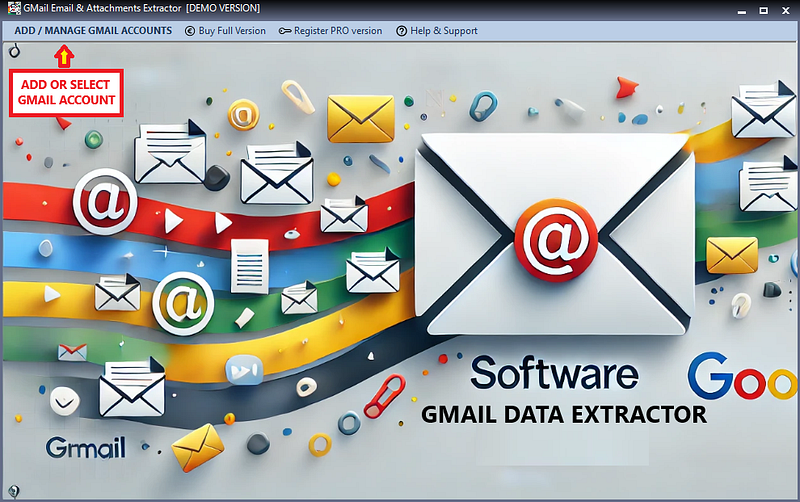
Key Features:
- Bulk Attachment Extraction: Extract attachments from thousands of emails in just a few clicks.
- Email Filtering: Use advanced filters to select specific emails based on criteria like date range, sender, or subject.
- File Format Support: Extract attachments in various formats, such as PDF, Word documents, images, and more.
- Organized Output: Automatically sort and save attachments into organized folders.
- Secure Access: Ensures privacy by using secure authentication methods to access your Gmail account.
How to Use Gmail Bulk Email and Attachments Extractor
Using the Gmail Bulk Email and Attachments Extractor is straightforward. Here’s a step-by-step guide to help you get started
Step 1: Download and Install the Software
Visit the official website and download the software. Follow the installation instructions to set it up on your computer.
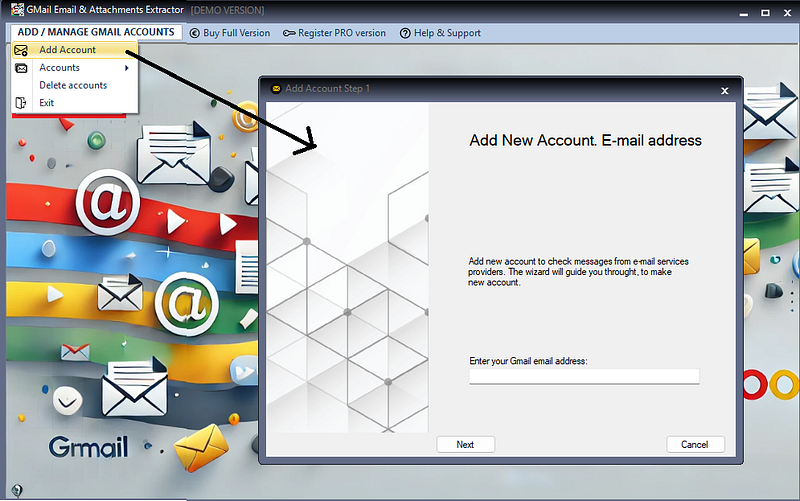
Step 2: Log in to Your Gmail Account
Open the software and log in using your Gmail credentials. The software uses secure authentication methods to protect your account.
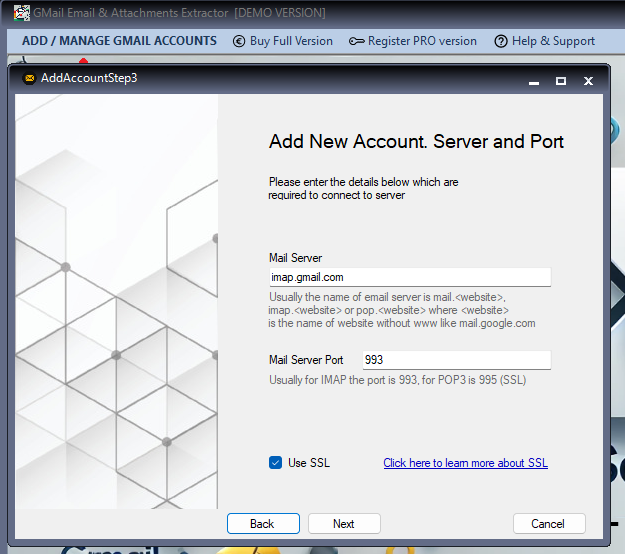
Step 3: Configure Extraction Settings
- Select Folders: Choose which Gmail folders (e.g., Inbox, Sent, or custom folders) you want to scan for attachments.
- Apply Filters: Use filters to narrow down the emails you want to process, such as specific senders, keywords, or date ranges.
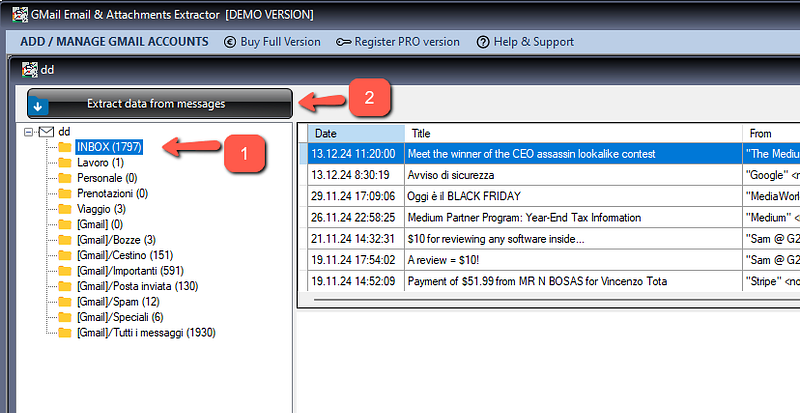
Step 4: Start the Extraction Process
Click the “Start” button to initiate the extraction process. The software will analyze your selected emails and download all associated attachments.
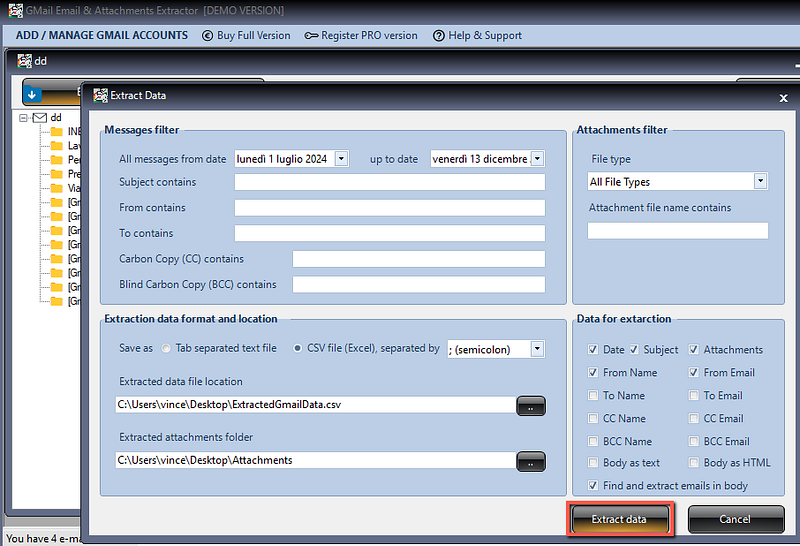
Step 5: Save and Organize Files
The software saves the attachments to your desired directory. You can customize the folder structure to match your organizational preferences.
Best Practices for Gmail Attachment Management
To make the most of bulk attachment extraction, follow these tips:
- Use Filters Wisely: Applying specific filters helps focus on the most relevant emails, saving time and storage space.
- Regularly Extract Attachments: Schedule periodic extractions to maintain a clutter-free inbox.
- Organize Files Immediately: Sort files into folders based on projects, clients, or other categories to simplify access.
- Monitor Gmail Storage: Regularly check your Gmail storage usage and clean up large attachments to avoid hitting the storage cap.
Why Choose Gmail Bulk Email and Attachments Extractor?
While there are several tools available for email and attachment extraction, Gmail Bulk Email and Attachments Extractor stands out for its ease of use, robust functionality, and security features. The software is:
- User-Friendly: Designed with an intuitive interface suitable for all users, even non-technical ones.
- Efficient: Handles large volumes of emails and attachments quickly and accurately.
- Secure: Uses Google’s secure APIs and ensures your data remains private.
Extract all URLs / Links from Gmail conversations
Extracting all URLs or links from Gmail conversations can be incredibly useful for users who frequently need to reference shared links, gather resources for a project, or simply organize information scattered across emails.
While Gmail does not offer a built-in feature for extracting links, using specific tools and strategies can help you easily compile these links from conversations. One of the most effective ways to streamline this task is through browser extensions, such as the Gmail Links Extractor, designed specifically for this purpose. Here, we’ll explore how you can use this extension and other methods for link extraction in Gmail.
Click here if you want to extract emails addresses from Gmail
Why Extract Links from Gmail Conversations?
Gmail has become more than just an email service; it’s a central hub for information exchange, including links to articles, documents, videos, and more. Over time, these shared links can become difficult to locate, especially in lengthy conversation threads.
By extracting links, users can compile and organize these valuable resources, saving time and reducing frustration. Whether you need links for research, business, or personal projects, Gmail link extraction helps centralize this information into one accessible list.
Method 1: Using the Gmail Links Extractor Extension
The Gmail Links Extractor extension on the Chrome Web Store is one of the best options for gathering links from Gmail conversations. This tool is free to use and simplifies the extraction process. It quickly scans through your selected Gmail threads and compiles a list of URLs found in the email content, making them easy to review and organize.
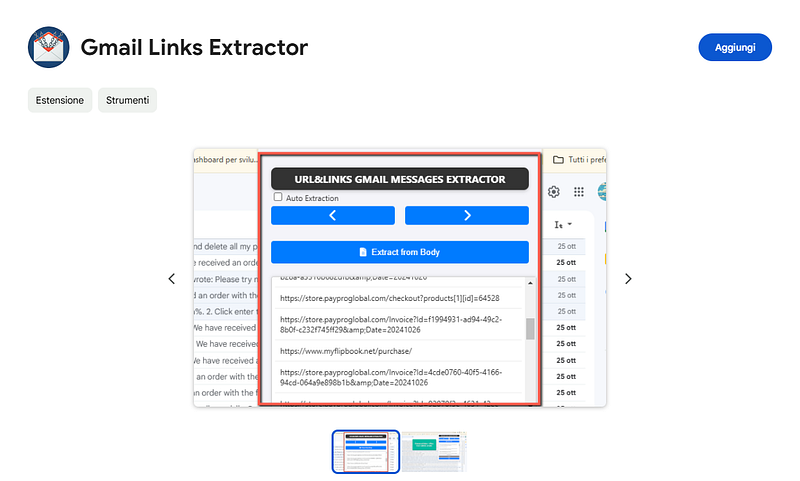
Steps to Use Gmail Links Extractor
- Install the Extension: Go to the Chrome Web Store and install the Gmail Links Extractor extension here.
- Open Gmail and Select Emails: Once the extension is installed, go to your Gmail inbox and open the emails or conversation threads you want to scan for links. The extension may allow you to select multiple emails or specific labels to streamline the process.
- Run the Extension: After selecting your emails, click on the extension icon from your browser toolbar. It will automatically start scanning the content of the emails, identifying and compiling all URLs found.
- Extract and Organize Links: The extension will present you with a list of URLs extracted from your emails. From here, you can copy these links to a document or spreadsheet, or even save them directly within the extension, depending on its features.
Advantages of Using Gmail Links Extractor
- Efficiency: The Gmail Links Extractor saves time by automatically identifying links, allowing users to focus on reviewing and organizing URLs rather than manually searching through emails.
- Accessibility: Once installed, the extension is just a click away, making it easy to access anytime you need to extract links.
- Organization: By gathering all URLs into a single list, it’s easier to categorize, tag, or otherwise manage links based on your specific needs.
Method 2: Manual Search Using Gmail’s Search Filters
If you prefer not to use a third-party extension, you can manually search for links using Gmail’s built-in search features. While this method is more labor-intensive, it can be useful for those who want to avoid installing additional software.
Steps for Manual Link Extraction
- Use Search Filters: Gmail allows you to use search filters to locate specific types of content. For example, you can search for emails containing links by typing keywords such as
httpsorwwwin the Gmail search bar. This will display emails containing URLs in their body. - Open Relevant Emails: Once you have a list of emails that likely contain links, you can manually open each email to locate and copy the URLs.
- Copy Links: Highlight and copy each link you need, and then paste them into a separate document or spreadsheet. You may find it helpful to categorize each link by the conversation thread or add notes to each entry for context.
Limitations of Manual Link Extraction
- Time-Consuming: Manually searching through emails and copying links is significantly slower than using an automated tool.
- Accuracy: There is a higher chance of missing links, especially in lengthy conversation threads or large volumes of emails.
- Organization: Manually pasting links into a document can make it harder to maintain an organized list, compared to the compiled output from an automated tool.
Method 3: Using Google Takeout to Export Emails
Another alternative for extracting links from Gmail is using Google Takeout to export your emails. Google Takeout allows users to download their Gmail data, which can be opened in a spreadsheet or text editor for easier searching.
Steps for Link Extraction Using Google Takeout
- Export Emails with Google Takeout: Go to Google Takeout and select Gmail as the data source to export. Choose the
.mboxformat for easier handling of email data. - Extract URLs: Once the Gmail data is downloaded, you can open the file in a text editor or import it into a tool like Microsoft Excel or Google Sheets. Use the search functionality to locate links by filtering for keywords like
httpsorwww. - Organize Links: Manually compile the URLs found into a list. You can categorize or tag these links as needed for better organization.
Advantages and Limitations of Google Takeout
Using Google Takeout can be a viable option for users with very large volumes of emails, but it does have some drawbacks:
- Advantages: Allows for bulk data handling and the ability to work with all Gmail data offline.
- Limitations: Requires significant manual work to filter and organize links, and the
.mboxformat may be challenging for users unfamiliar with this file type.
