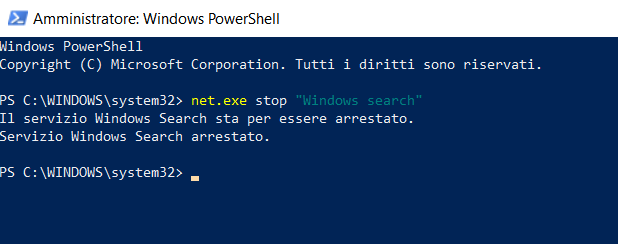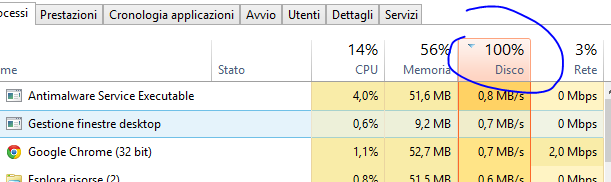
If your Windows 11 or 10 PC suddenly feels slow and sluggish—even for simple tasks—there’s a good chance the disk is running at 100% usage.
We’ll walk through the most common causes and fixes.
Check if Disk Usage Is at 100%
Press CTRL + ALT + DEL and open Task Manager.
If the “Disk” column shows 100%, this is likely the source of the slowdown.
Solutions
1. Temporarily Disable Windows Search
Windows Search indexes files for faster results, but it can overload the disk.
-
Windows key + X → Windows PowerShell (Admin).
-
Type:
-
Press Enter.
✅ If fixed → Permanently disable:-
Windows key + R → services.msc → Windows Search → Startup type: Disabled → Apply → OK
-
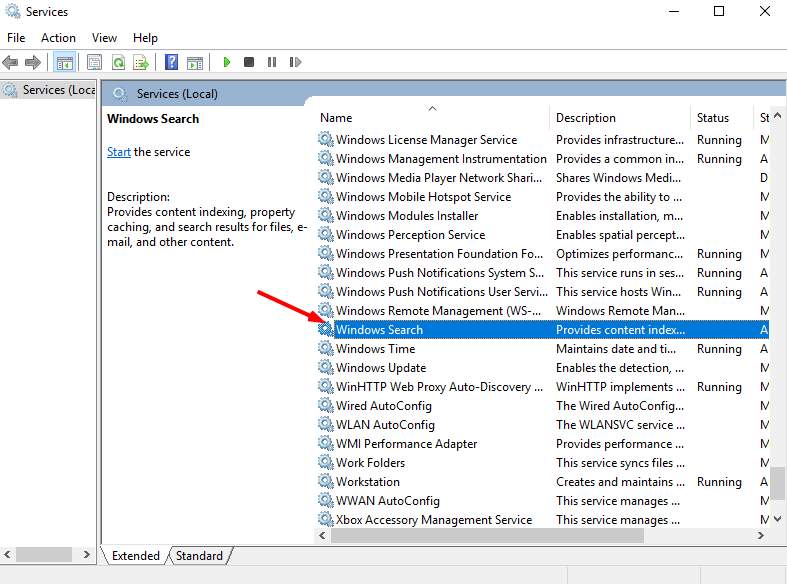
2. Disable SuperFetch (SysMain)
SuperFetch preloads apps into memory but may cause disk spikes.
Windows key + X → Windows PowerShell (Admin).
Type:
3. Run a Disk Check
This finds and repairs file system errors.
-
Windows key + X → Windows PowerShell (Admin).
-
Type:
-
Press Enter → Confirm → Restart PC.
⚠ May take hours.
4. Reset Virtual Memory
Virtual memory uses part of your disk as extra RAM. If it’s misconfigured, it can slow the system.
-
Windows key + Pause → Advanced system settings.
-
Performance → Settings → Advanced → Virtual Memory → Change.
-
Uncheck Automatically manage.
-
Select C: drive → set:
-
Initial size = Recommended value
-
Max size = ~1.5 × RAM size (in MB)

-
-
Set → OK → Restart.
-
Clear temp files: Windows key + R → temp → Delete all.
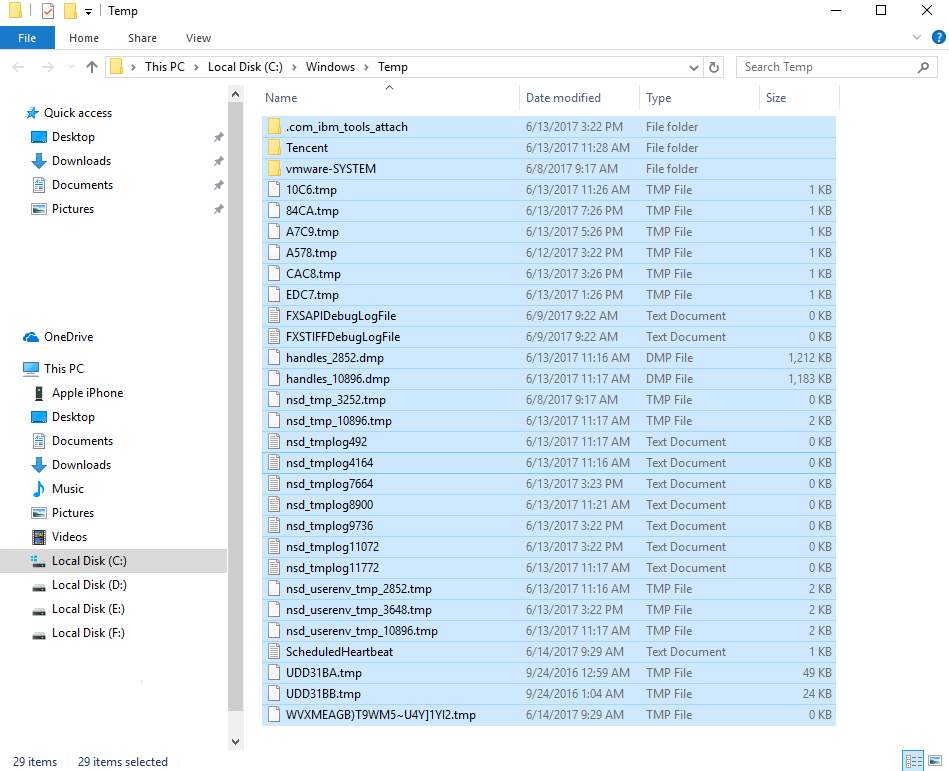
5. Temporarily Disable Antivirus
Third-party antivirus software (or even Windows Defender) can cause high disk usage.
Turn them off briefly to see if performance improves.
6. Adjust Chrome Settings
Chrome’s preloading and Skype’s permissions can trigger disk spikes.
Chrome:
-
Settings → Advanced → Privacy & Security → Disable “Preload pages”.
7. Fix the StorAHCI.sys Driver
A faulty AHCI driver can overload the disk.
-
Windows key + X → Device Manager.
-
Under IDE ATA/ATAPI controllers, double-click AHCI controller.
-
If driver file =
storahci.sys, note Device Instance Path. -
Windows key + R → regedit.
-
Navigate to:
-
Double-click MSISupported → Value: 0 → OK.
-
Restart PC.
8. Update Drivers
If all else fails, update all device drivers from the manufacturer’s site or with tools like Driver Easy.
Also, clean junk files and uninstall unused programs.
Common Causes of 100% Disk Usage
-
Too many apps running at once
-
Malware or viruses
-
Outdated/damaged disk drivers
-
Low disk space
-
Failing hard drive
If these fixes don’t work, consider having a technician inspect your PC.