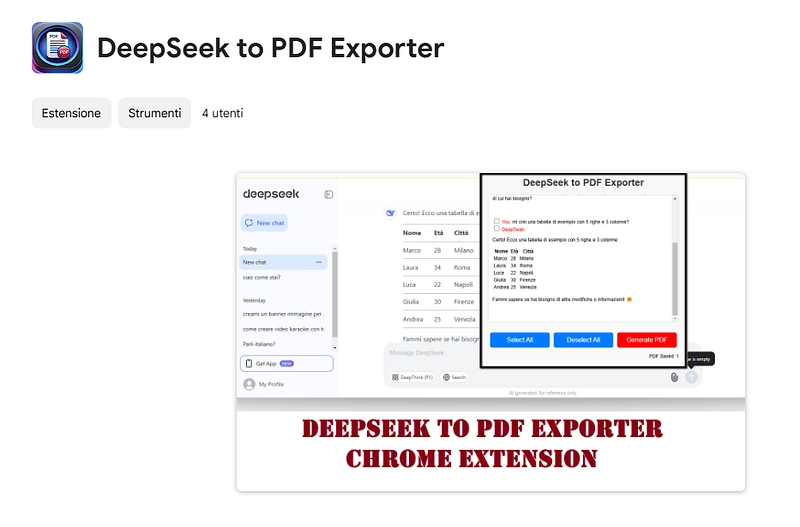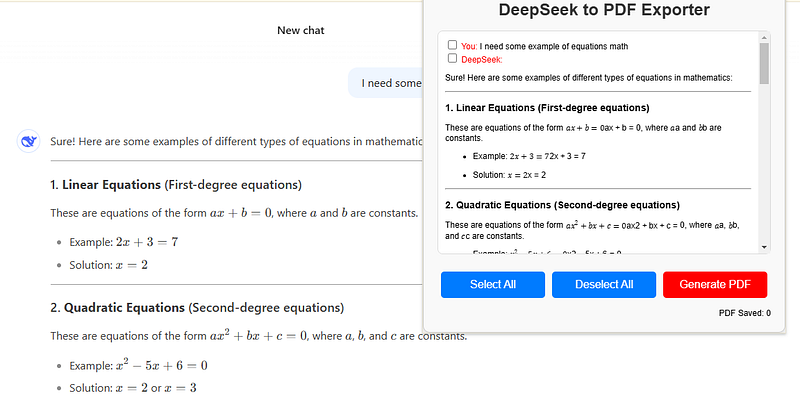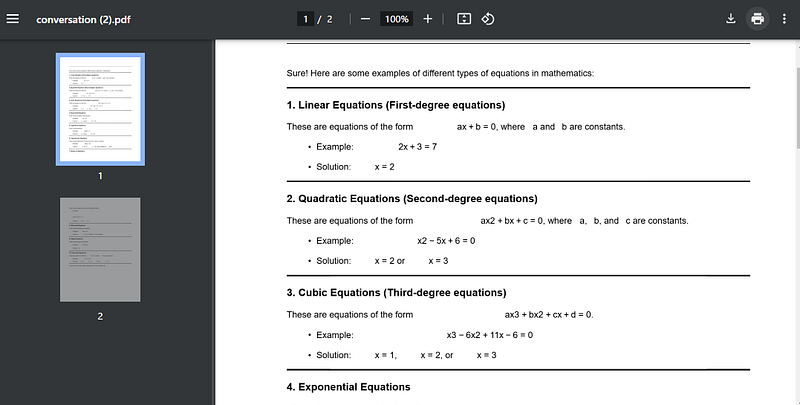Hello! I need to export and save some DeepSeek chats in PDF format on my PC. How can I do that? Is there a simple way? Thank you!
Here is an article on how to save and convert DeepSeek conversations as PDF using the DeepSeek to PDF Exporter extension.
How to Save and Convert DeepSeek Conversations as PDF
DeepSeek is a powerful AI-driven chatbot that assists users in generating content, answering questions, and facilitating discussions. However, users often need to save their conversations for later reference, sharing, or documentation purposes. Converting DeepSeek chats into a PDF format ensures that conversations remain intact and well-formatted for future use.
One of the most efficient ways to save and convert DeepSeek conversations to PDF is by using the DeepSeek to PDF Exporter extension, available on the Chrome Web Store. This tool simplifies the process, allowing users to download their chats in a single click.