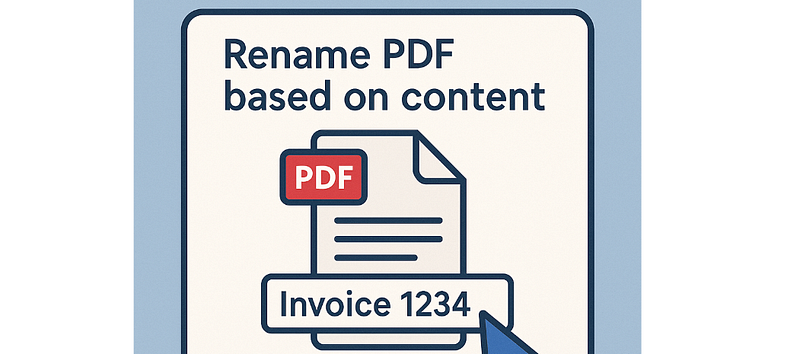
The PDF format has now become the most widespread and popular format in both professional and non-professional environments. There are thousands of types of files and documents that are created and shared in PDFs: invoices, contracts, catalogs, magazines, e-books, flyers, newspapers, manuals, and much more.
We’ve already seen how to edit PDF, how to merge multiple PDF files, or how to number or protect a PDF, but not yet how to rename multiple PDF based on content. If you have many PDF files on your computer with an unrepresentative or completely “anonymous” name (eg numeric), you have two possibilities to rename these documents:
- Manually, row by row — you’ll have to spend a lot of time doing this job
- Automatically rename all PDF files using software such as PDF Renamer
Below we obviously want to focus on this second possibility and show how PDF Renamer works to rename your PDF automatically, based on the content.
Rename PDF files based on content with PDF Renamer
PDF Renamer is a small but powerful toolspecially designed to rename PDF documents in an “automatic” or “semi-automatic” way. The purpose of this tool is to automatically identify the PDF content and rename it according to it.
The free demo version can be downloaded from this link (compatible with all Windows systems).
The “Free” version allows you to make up to 10 massive replacements of multiple PDF (contained in a specific folder). With this free version you will be able to fully evaluate the potential of the software.
Immediately after the download, install and finally open the program. Here is the main interface that will appear on your computer:
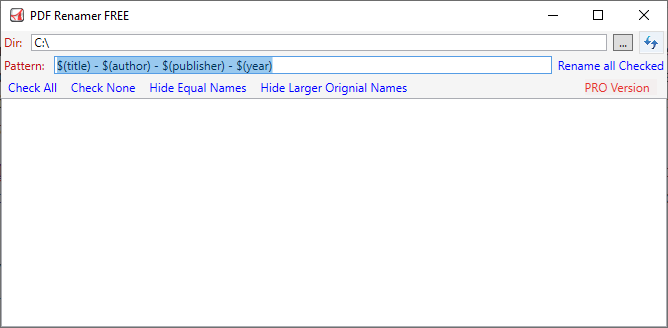
Using the application is really simple and intuitive. Here are the steps to follow to automatically rename all your PDF based on the content (title, author, publisher, year).
Step 1. Select folder containing PDF
Click on the button at the top right to select the folder that contains the PDF documents.
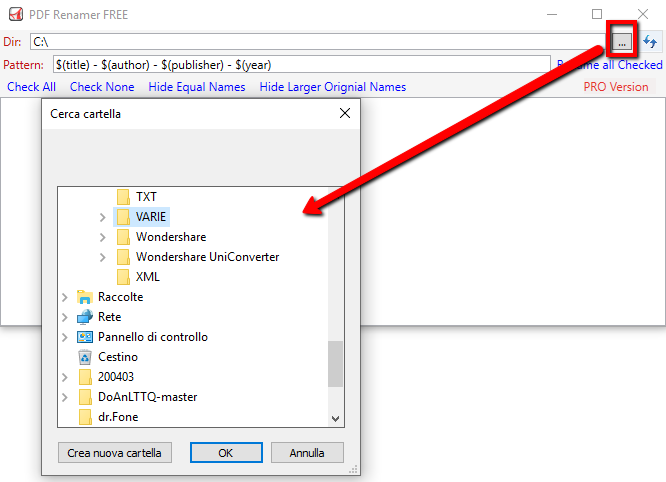
After selecting the folder, click on the arrow icon to load all the PDF of that folder into the program and view them in the interface:
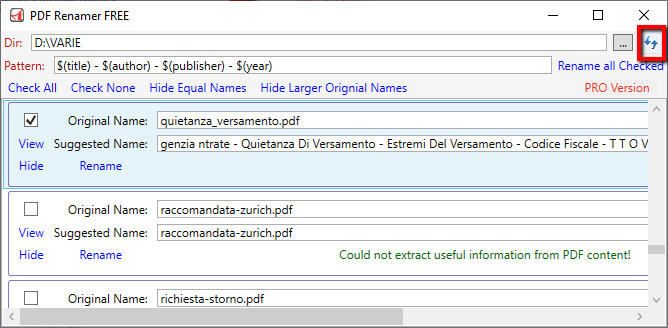
Step 2. Choose the type of “filename” to use
By default, the program will search within PDF documents for the following contents or “tags”: Title — Author — Publisher — Year
But if you just want to search for just the title and use it as the file name, just leave $(title) in the “Pattern” box at the top.
Alternatively, you can use all or some of these tags: $(title) — $(author) — $(publisher) — $(year)
For each PDF file you will see both the “original” name and the “suggested” name based on the content found by the program. Unfortunately, the software is not always able to detect the content of the document and therefore you may see that some PDFs have the same name.
Step 3. Bulk Rename the PDF files
Once you have analyzed the name suggested by the program for the various PDF files, select the ones you actually want to rename and finally click on the “Rename all Checked” link at the top right to rename them all at once (in bulk).
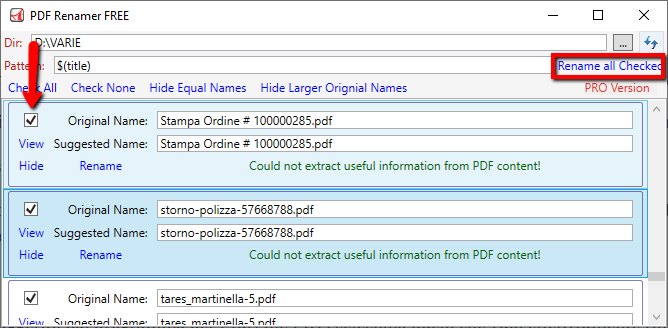
Alternatively, you can rename the PDF file by file, by selecting the relevant box and clicking on “Rename” as shown in fig. following:
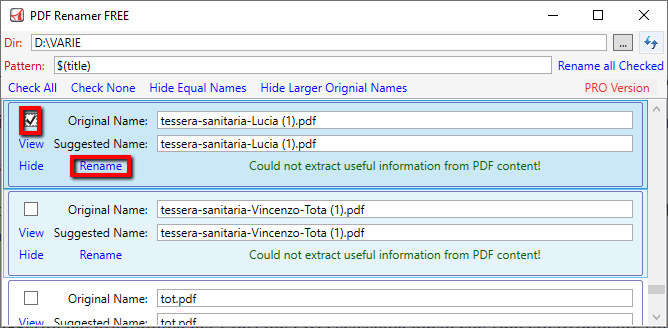
That’s all! At this point the PDF files will have been renamed and all you have to do is access that folder and see how the operation was actually successful.
