
SIM cards are chips that act as a connection medium between your mobile phone and your carrier. They are programmed to help your carrier identify your mobile account with specific information.
If your device shows “SIM Card Not Provisioned”, it means the connection to the carrier’s network cannot be established or, possibly, your carrier is unable to identify your mobile account.
SIM provisioning is the process by which a SIM card is activated and configured to be used on a mobile network. If the provisioning is not completed correctly, you may experience issues on your mobile device such as the inability to make calls, send SMS, or connect to the internet.
Part 1. Causes of the “SIM Card Not Provisioned” Error
There can be many reasons behind the “SIM Card Not Provisioned” error.
It usually appears when registering or using a new SIM card in your phone.
If you encounter this problem in other situations or if the SIM doesn’t work on your phone, the issue likely lies with the SIM card itself and it should be replaced.
Here’s a list of situations where this error might appear on your phone:
-
You have inserted a new SIM card into your phone.
-
The error appears while transferring contacts to the new SIM card.
-
The carrier’s authorization server is unavailable.
-
You are out of your carrier’s coverage area and do not have roaming enabled.
-
The error appears for security reasons.
If the problem occurs on a SIM that is not new, here are the possible causes:
-
The SIM card is too old, possibly faulty or deactivated (e.g., not used for over a year). In this case, try replacing it.
-
The SIM is not inserted correctly into the phone’s slot or there may be dirt between the SIM and the phone’s pins.
-
Your SIM card may have been deactivated by your carrier because it is locked to a specific device. This happens when you have a carrier-locked phone that works only with the SIM paired at purchase.
Part 2. How to Fix the “SIM Card Not Provisioned” Error
2.1 Make Sure the SIM Card Is Not Dirty or Wet
Sometimes, the problem can be solved simply by cleaning the SIM card and the SIM slot.
Make sure the SIM is not wet, then reinsert it properly. If it works, dirt or moisture on the SIM chip was the cause.
2.2 Insert the SIM Correctly

Make sure the SIM card is inserted properly into the slot. Often it is inserted backwards or incorrectly.
Remove the SIM from the phone, then reinsert it ensuring the correct orientation.
2.3 SIM Card Not Yet Activated
Usually, when you buy a new SIM card, it is activated automatically within 24 hours.
If this does not happen, and you are wondering how to activate the SIM card, try one of these three options:
-
Call your carrier.
-
Send an SMS.
-
Access your carrier’s website and look for the activation page.
2.4 Fix the Error with dr.Fone Android
Without going into too much detail, here’s one of the quickest ways to fix the “SIM Card Not Provisioned” issue on an Android phone.
The program dr.fone – Repair (Android) can fix almost all kinds of problems caused by the Android OS. Whether it’s a SIM not recognized by the phone, a device stuck in a boot loop, or on the lock screen, this software can help.
Steps:
-
Open the program and connect your Android device using the original USB cable.
-
Select “REPAIR” from the main screen, then “Android Repair”, and finally click “Start”.

-
Select your device’s exact model, country, and carrier (use “OPEN” if it works with all SIMs).
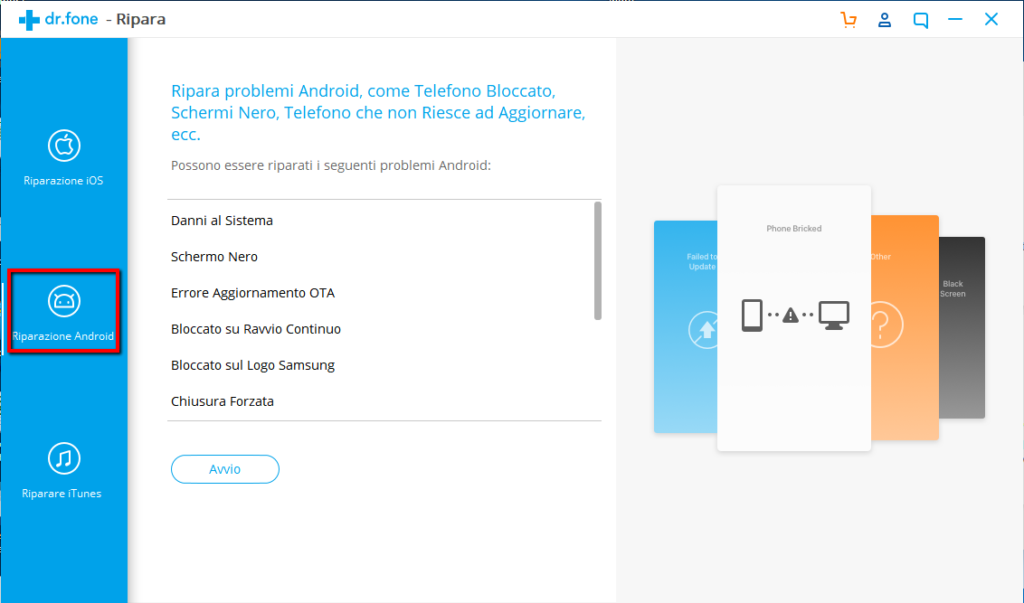
-
Click “Next” and enter the code
000000to confirm (note: this may erase data and reset the device).
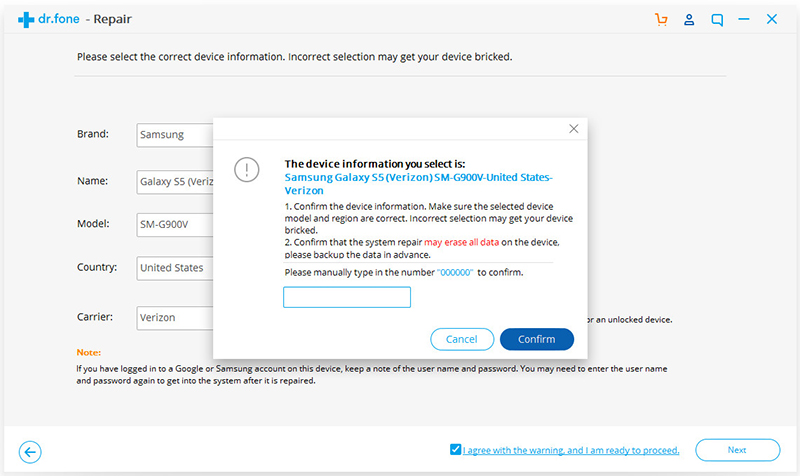
-
Wait for the repair process to complete, then try connecting again to your carrier’s network.
2.5 Contact Your Carrier

Often, calling your carrier quickly reveals the cause and helps resolve the issue.
For example, they can immediately confirm whether the SIM is active or has been deactivated.
2.6 Try Another SIM Slot

If your phone supports dual SIM technology, try inserting the card into the other SIM slot to rule out hardware issues with the slot.
2.7 Test the SIM in Another Phone
Insert your SIM card into another phone to check if it works.
If it does, the issue lies in your phone — you may need to do a hard reset or use dr.Fone as described above.
Conclusion
Here are the main steps you can follow to fix the SIM provisioning issue:
-
Contact your mobile carrier: Report the problem, providing your SIM number and phone number.
-
Check correct SIM insertion: Improper installation can cause errors.
-
Restart your device: Sometimes a simple restart fixes provisioning problems.
-
Wait a little: New SIMs or plan changes may take time to be fully activated.
-
Check network coverage: Make sure you are within your carrier’s coverage area.
-
Update network settings: In your device’s network settings, ensure everything is correctly configured.

