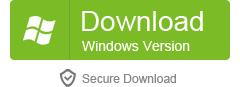RINONIMA: Bulk File Renamer
The best software to rename your files in bulk
![]() If you have many files saved in a folder on your computer that you need to reorder and rename, below is the software you are most likely looking for! It’s about RINOMINA, and its name already notes its purpose. Thanks to the RINOMINA software you will be able to rename multiple files at the same time and with just one click! Simply select the folder containing the files to be renamed, choose the type of “rename” to carry out and proceed with the operation.
If you have many files saved in a folder on your computer that you need to reorder and rename, below is the software you are most likely looking for! It’s about RINOMINA, and its name already notes its purpose. Thanks to the RINOMINA software you will be able to rename multiple files at the same time and with just one click! Simply select the folder containing the files to be renamed, choose the type of “rename” to carry out and proceed with the operation.
First download and install RINOMINA in free demo version from the button below:
The free version of this program will allow you to perform some renaming operations on your files. If you have a lot of operations to do, you can purchase PRO version to have no limitations.
After installing the program on your Windows PC, here is the initial interface you will see.
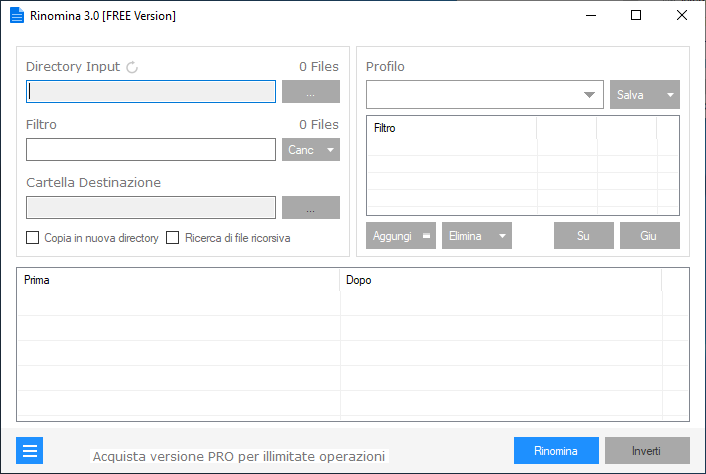
The first thing to do is obviously to select the folder (or directory) in which the files (documents, photos, PDFs, images, videos, etc.) that you need to rename are present.
Click at the top next to “Input Directory” and select the folder in question.
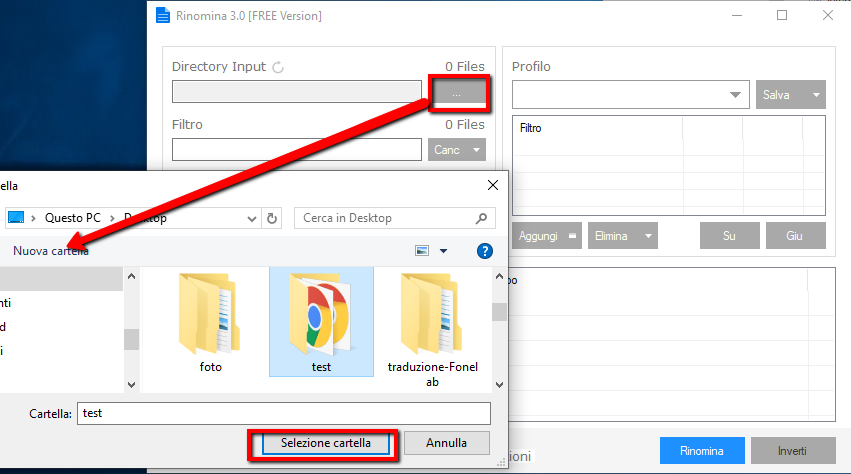
After selecting the folder, the program will automatically show (at the bottom) all the files present inside it.

In the “Filter” box you can insert filters to select only certain types of files to rename. Click on the little arrow to the right of the word Delete and you can, for example, select only the files containing names with integers, for example, or only that video or image format file, and so on. If you do not set any filters, all the files in that directory will appear at the bottom of the program and those files will all be “renameable”.
Under the “Filter” box there is the destination folder, i.e. the folder in which the renamed files will be saved. It can always be the source folder, in which case the files will be overwritten with the new name.
By clicking on the “Copy to new directory” box, the renamed files will be automatically saved in a new folder (creating a copy). If instead you select “Recursive search for files“, the program will also search for files in any subfolders of the selected Input directory.
On the right of the program there is the “Profile” part which allows you to rename the files according to your needs.
To rename the files selected and loaded into the program, click on the ADD button and a window will open with different filters and types of “rename” that you can do.
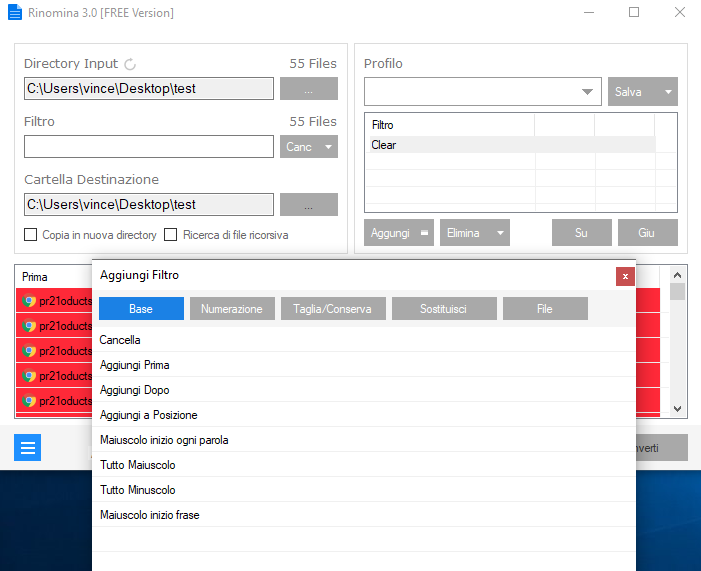
Under the BASIC tab you will have the most common filters to quickly rename your files.
Delete: deletes the file name to create it from scratch
Add Before: Allows you to add any text or number in front of the file name

Add After: Allows you to add any text or number to the end of the file name
Add to Position: Allows you to add any text or number to a certain position of the name
Then there are also filters to insert a capital letter at the beginning of each word, write the file name in All Capitals or All Lowercase. For example, by inserting this last filter you will see all the names in uppercase

By clicking on the RENAME button below you will make the change with the chosen filter.
Under the NUMBERING tab you will see filters that allow you to add numbers to the beginning, inside or at the end of file names:
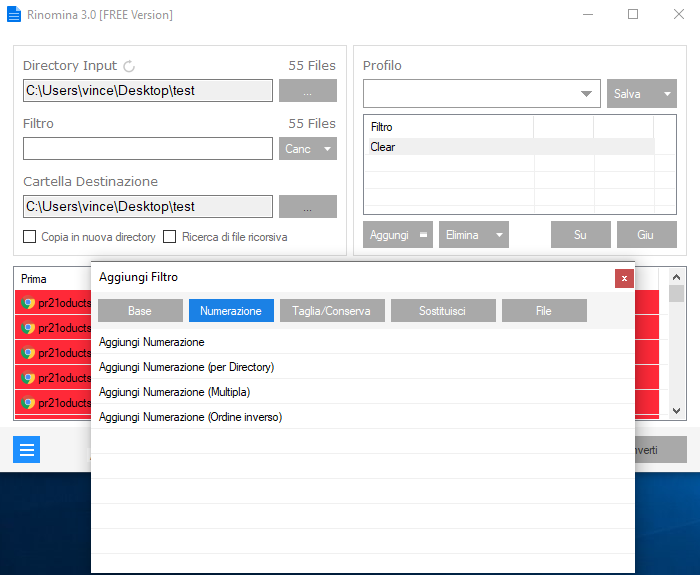
Under the CUT/TRIM tab, however, you will have the tools to truncate a name, leave only numeric characters or only alphanumeric characters, take only a few characters from the right/left of the file name, and so on…
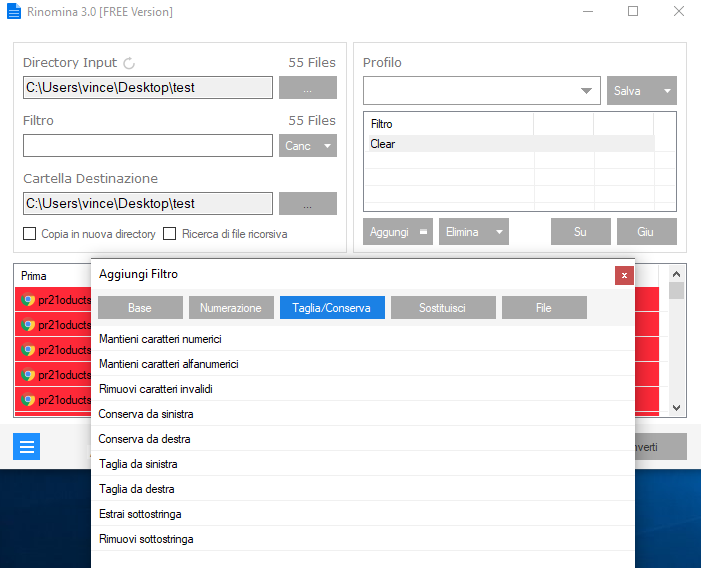
The REPLACE tab is one of the most used. In fact, inside there are very important filters that allow you to search and replace parts of the file names with other characters.
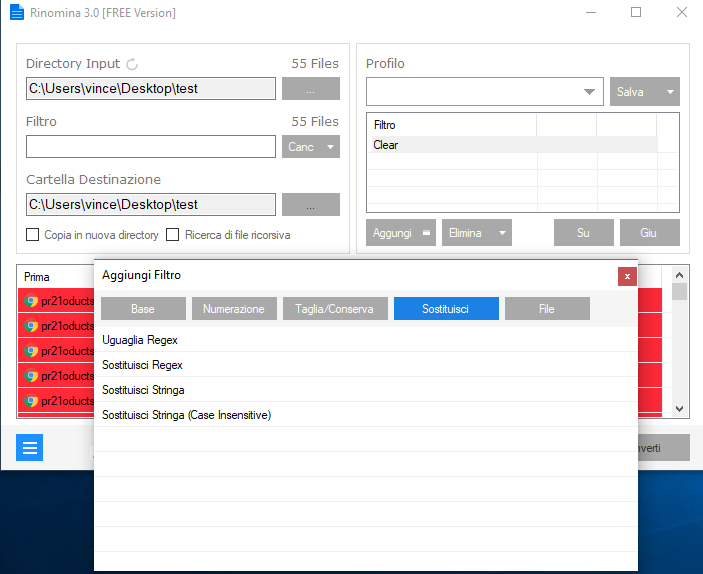
REPLACE STRING: allows you to search for a textual or numeric string and replace it with another one you like
SUBSTITUTE REGEX: allows you to use regular expressions to search for a certain type of file name and replace it with the one you want
Finally there is the FILE tab with further filters and types of file renames that you can carry out.

As you can see, the types of file name changes that you can do with this program are practically infinite. The interesting thing is that you can apply different types of filters to obtain the desired result. All these filters will be viewable in the “Filter” section at the top right and you can save these filters in a “Profile” so you can reuse it in the future without having to do it all over again.

What are you waiting for? Download and install Rename in free demo version on your PC from the button below:
If you want to do unlimited operations you will have to purchase the PRO version (19 USD only).