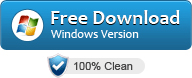![]() It is certainly not a very popular request but with the spread of video content on one side and PDF documents on the other, it happens to want to convert a video to PDF in order to transform a movie into a document more easily shareable or printable. On this page we will show a software called Video to PDF Converter, which allows you to create a PDF from a video file.
It is certainly not a very popular request but with the spread of video content on one side and PDF documents on the other, it happens to want to convert a video to PDF in order to transform a movie into a document more easily shareable or printable. On this page we will show a software called Video to PDF Converter, which allows you to create a PDF from a video file.
Note: if you need to do the reverse operation (from PDF to Video), we suggest you try PDF to Video Converter software
Video Transformation to PDF [How It Works]
At the heart of Video to PDF Converter is the concept of the “frame”. The frame in digital video and in 2D and 3D animation represents each still image that composes the moving video. Typically, 24 frames per second of film are required in a standard quality video or movie.
The larger the frame size in relation to the projection screen size, the sharper the image will appear (the higher the resolution).
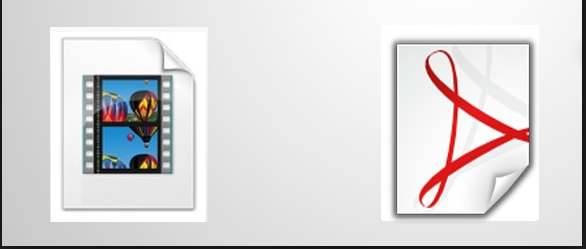
Frame rate (expressed in frames per second or FPS), on the other hand, is the frequency (speed) with which consecutive images are displayed on a display.
The term applies equally to film and video cameras, computer graphics, and motion capture systems.
To convert a video to PDF, the software in question simply extracts frames from a video (thanks to the scene detection function) and then transforms each frame into an image. Finally it merges and converts all these images into one PDF document.
How to Convert Video to PDF [Software]
Now that you have a clearer idea of the “concept” with which it is possible to convert a video to PDF, let’s see how to use Video to PDF Converter to do this quickly and automatically. Below you will find the detailed steps to follow. It is very simple and affordable for everyone, even the less computer-savvy!
Step 1. Download and install Video to PDF Converter
The first thing to do is obviously download and install the program on your PC. Below is the download button. The program is compatible with all Windows systems.
After the download, double click on the .exe file to proceed with the installation wizard. At the end, the main program interface will open automatically, as shown below.

Step 2. Import the video to convert
Click the ADD VIDEO button and select the video you want to convert to PDF. You can also import more than one video: the program will do the conversion and create a single output PDF file.

Step 3. Convert video file to PDF
Before proceeding with the conversion there are two options that you could activate or change:
A) Option “manually select slides before creating PDF“: allows you to manually choose the frames (images of the video) to be used to create the output PDF
B) Scene Detection Sensitivity: it is a value that allows you to automatically detect the most important scenes in the video. If you increase this value, the program will extrapolate fewer frames and the final PDF will be fewer pages. If you decrease this value, however, the program will capture a greater number of frames.
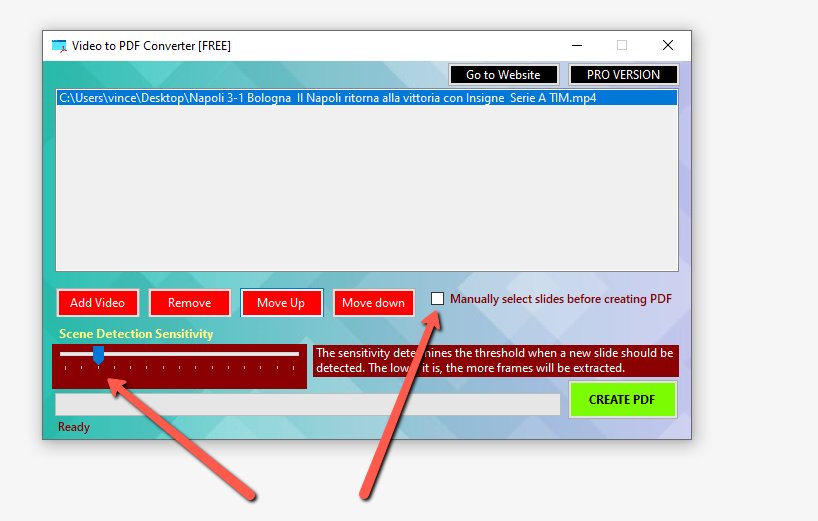
To start the conversion, just click on the Create PDF button at the bottom right. During the conversion you will see a progress bar at the bottom. Wait until the end of the process.
If you are using the free trial version of the program and if the number of extracted frames is greater than 30, the software will show a warning that it will only consider the first 30 frames (the final PDF will therefore be a maximum of 30 pages) . To remove this limit it is necessary to purchase the PRO version of the program (by clicking on “Pro Version” button at the top of the program).
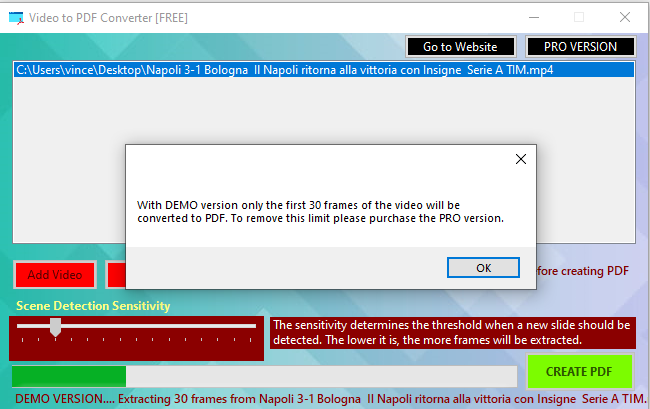
Once the conversion is complete, you will be able to open the created PDF file and view the result.
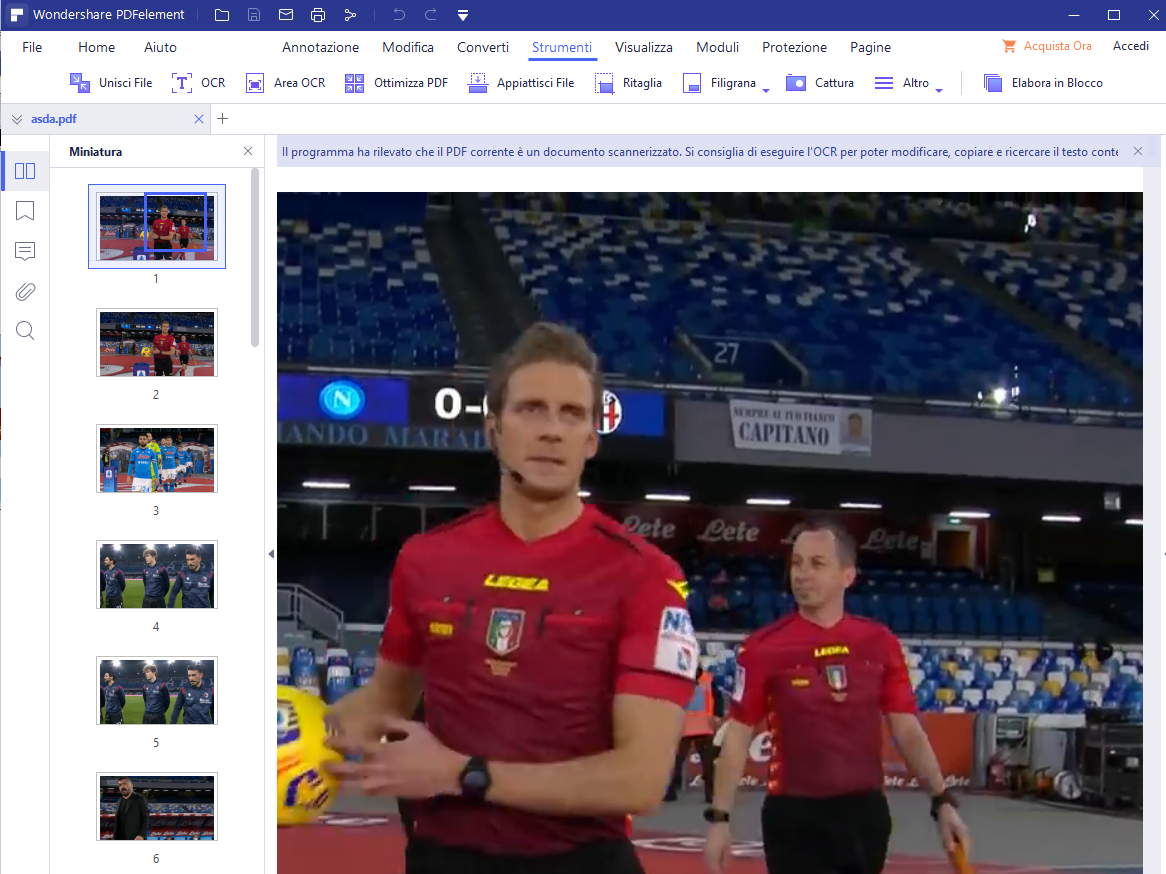
If you are not satisfied with the “automatic” conversion because maybe there are some images you don’t like or there are duplicates, we advise you to select the option “manually select slides before creating PDF”

Then click on Create PDF again and before generating the PDF you can delete the images you don’t like. In fact, the folder will open in which you can view and remove unwanted frames:

Immediately after removing the unwanted frames you can proceed to save the final PDF with the images selected and left in the folder.
That’s all!